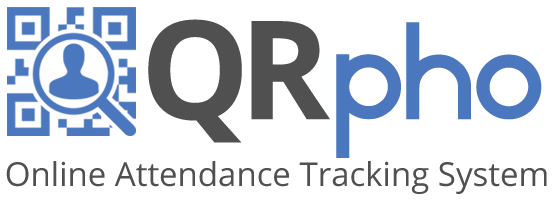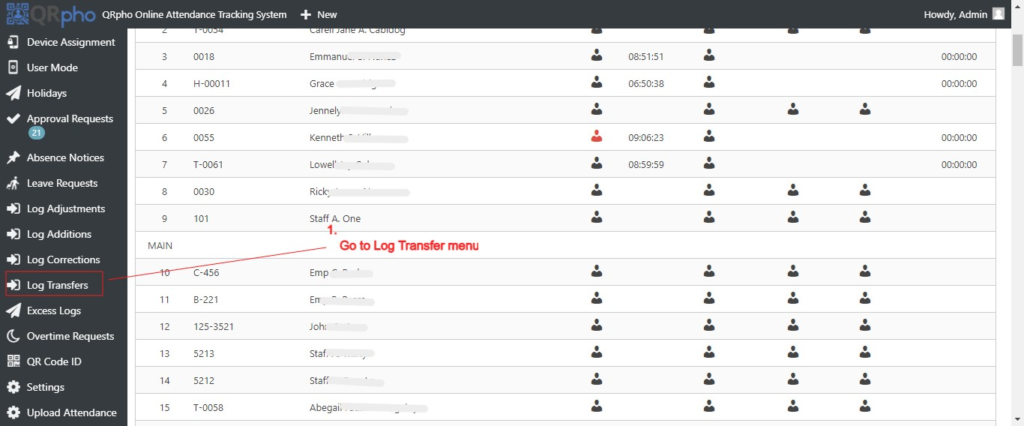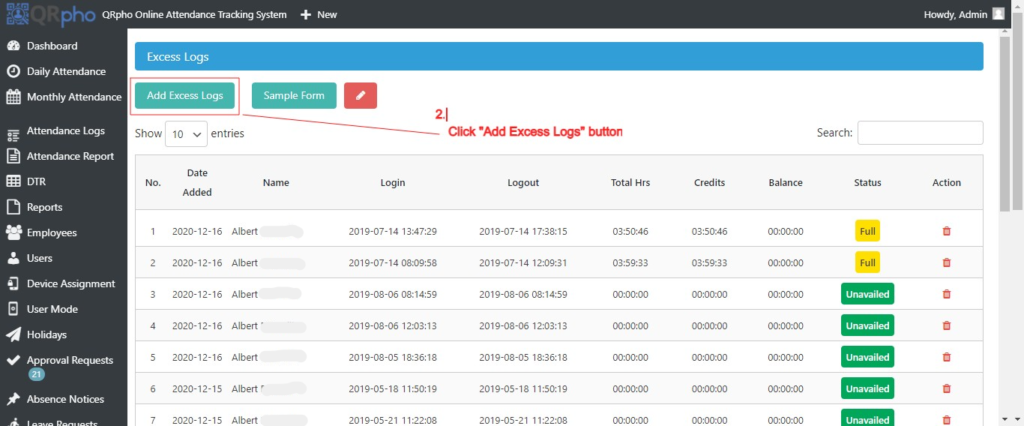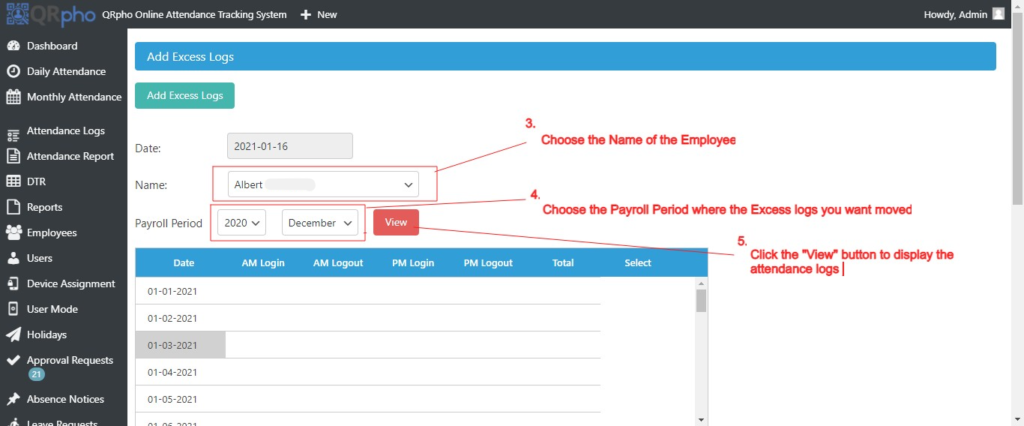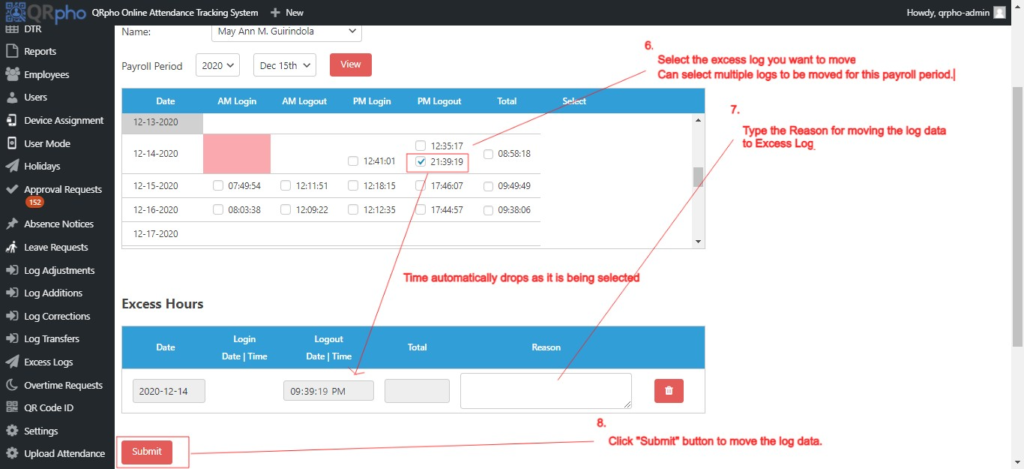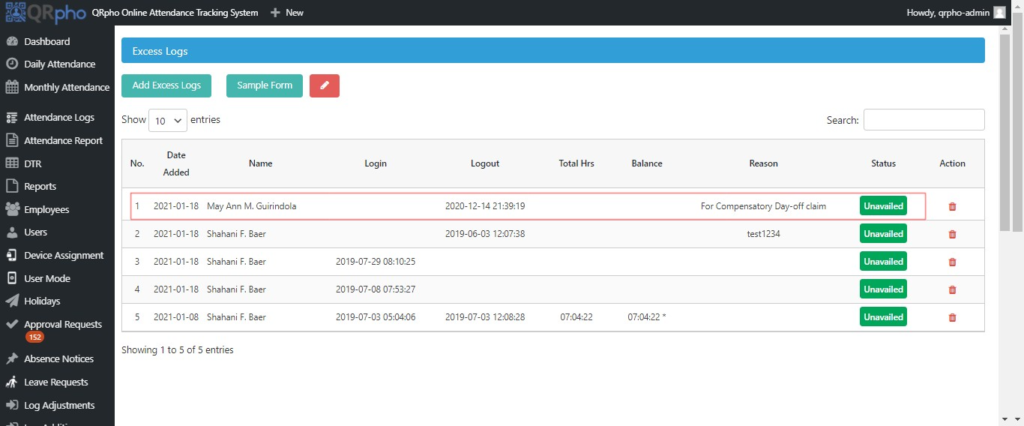Table of Contents
LOG TRANSFER
Log Transfer is an option to claim excess logs for Compensatory Day-off. The excess logs must be paired for it to be moved to Log Transfer. If it is not paired, the employee must execute a Log Adjustment with proper approval to make the pairing.
Log Transfer requires the approval of an officer for it to be credited for compensatory Day-off. Once approved, the word “Compensatory Day-off Credit” will then be displayed in the Attendance Report and in the DTR.
Logs eligible for Log Transfers are overnight work schedules (or 24 hour work schedule) wherein the staff will take a Day-off the following day to sleep and rest.
An overnight or 24-hours work schedule often has the following logs:
REVIEW FIRST YOUR EXCESS LOGS
Before doing a LOG TRANSFER, review first the Excess Logs of the that person if there are unpaired logs.
CONTROLS:
- You must set a policy on what type of attendance data is allowed for Log Transfers for Compensatory Day-off claim. For example, only emergency work schedules after office hours are allowed for Log Transfers.
- Make sure that the Log Adjustments used to pair log data are properly authorized and attendance were real. Otherwise, a fake Log Adjustments can result in a fake payroll claim of an employee who was actually absent
PROCEDURES:
1. Go to the Log Transfer menu
2. Click the “Add Excess Logs” button
3. Choose the Name of Employee
4. Choose the Payroll Period where the excess log you want moved is located.
5. Click the “View” button.
6. Select the excess log/logs you want to move. The log data automatically drops below as it is being selected.
7. Type the Reason for moving the log to Excess Logs. There is no approval needed to move the logs to Excess Logs.
8. Click the “Submit” button to execute the move action.
9. Once submitted, the log will be displayed in the Excess Log summary.
If you want to use the excess log for Compensatory Day-off later, you need to pair it with a login or logout. If there is no actual login/logout data from a device, your option is to execute a Log Adjustment for the missing log data and seek approval to adjust log data because you were actually present at that time and that you failed to login/logout in the QRpho app for some valid reason.
To claim your excess logs for compensatory day-off, refer to “How to Log Transfer for compensatory Day-off” for the procedures.