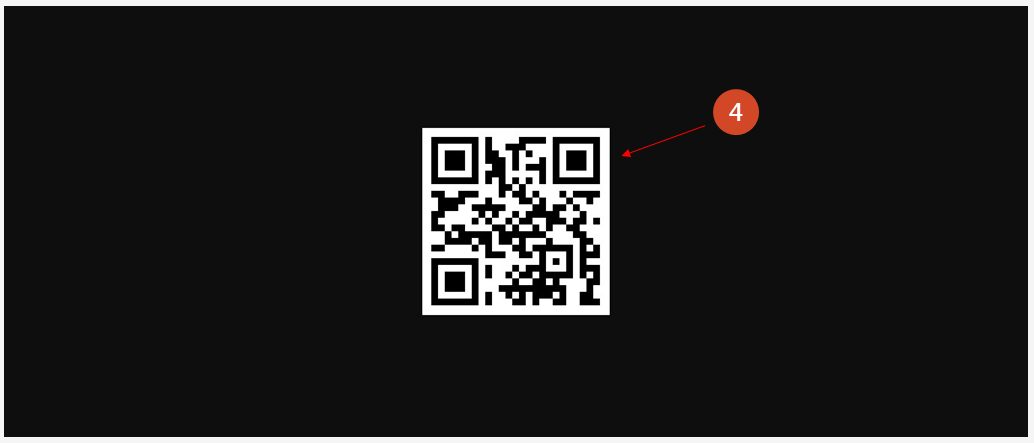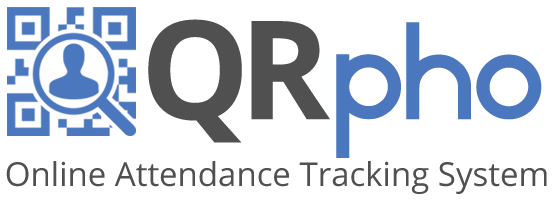Table of Contents
WHERE TO GET THE QR CODE ID?
The most efficient way to get the QR Code ID is to DOWNLOAD AND INSTALL the QRPho App on ACCESS MODE on the participant’s device and use it to log in and log out to an Event. But for those who DON’T have devices to install the QRPho app, you can PRINT A COPY of the QR Code ID on plain paper (but we advise printing it on photo paper) or for those who don’t want to install the app, you can SAVE your QR Code ID on your device as an image and use it to login and logout to an Event.
HOW TO PRINT QR CODE ID:
1. Go to QR CODE ID MENU.
2. SELECT the participants you want the QR Code ID to be printed by clicking the box. Use CTRL F to find them.
3. Click the PRINT QR ID button to go to the print dialog.
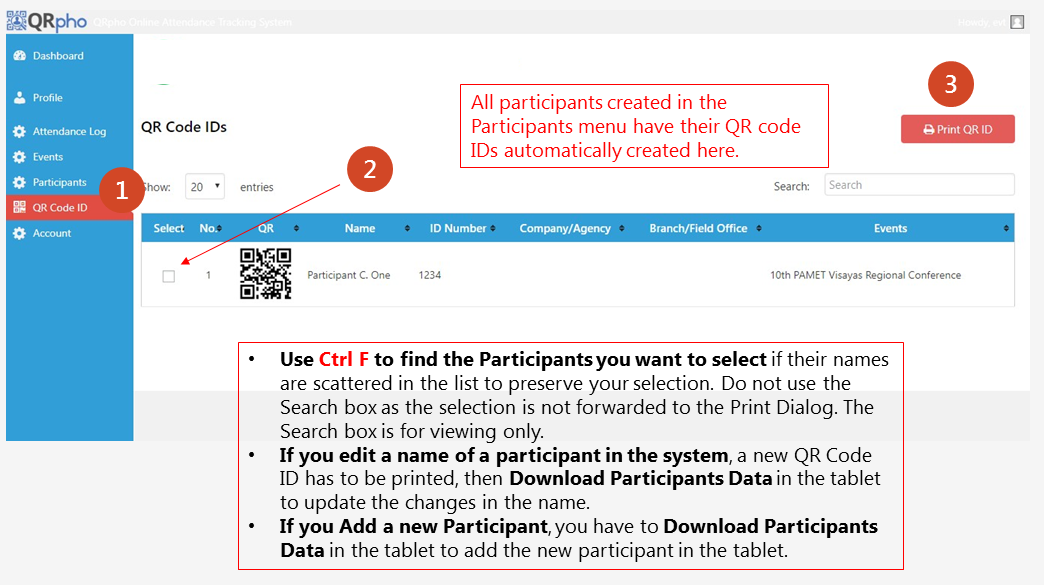
4. Set DESTINATION to the correct printer device.
5. SELECT the correct options you want.
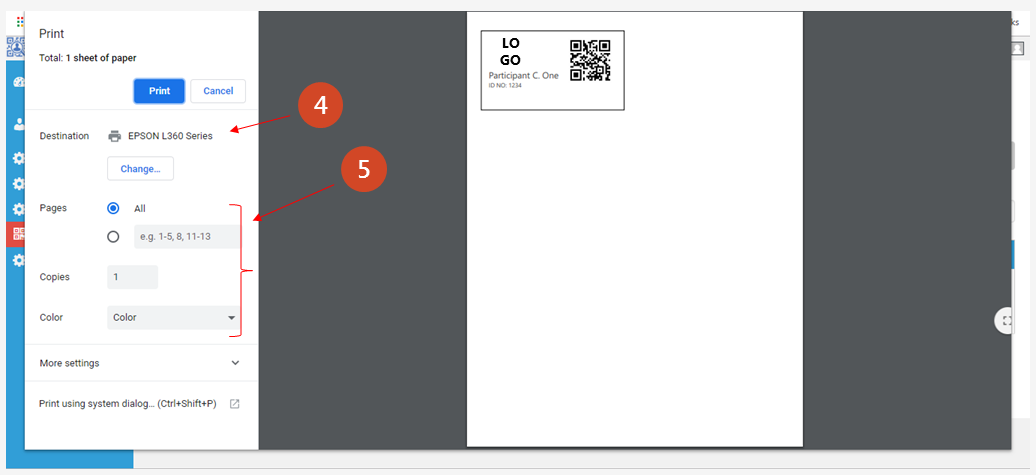
6. Click MORE SETTING to check the paper size and margins.
7. CHECK PAPER SIZE if it is the correct size for your paper.
Letter – usual size of a bond paper, up to 8 QR IDs can be printed.
A4– usual size of a photo paper, up to 10 QR IDs can be printed.
.Preferably, print the QR ID on Photo Paper.
8. Set MARGINS to a Minimum and SCALE to 100.
9. Click the PRINT button to print.
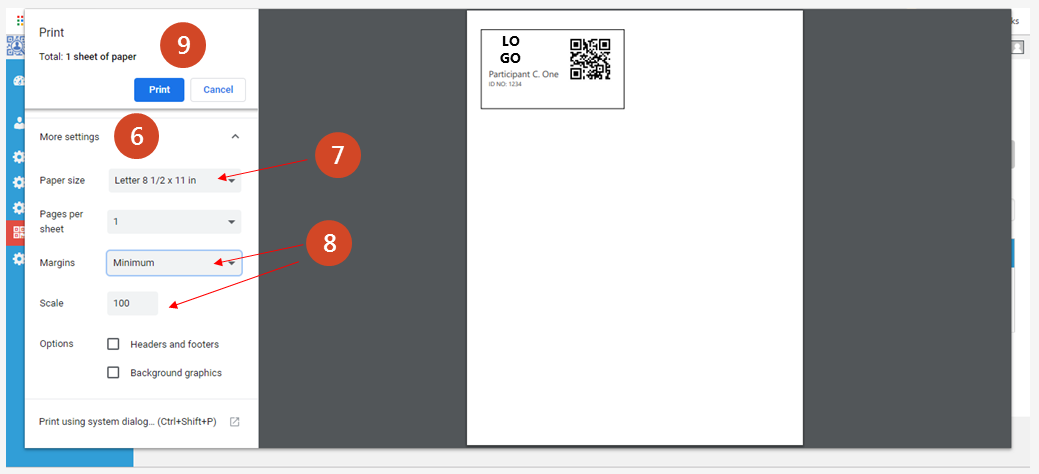
HOW TO SAVE THE QR CODE IN THE CELLPHONE:
1. Go to QR CODE ID MENU.
2. SELECT the participants you want the QR Code ID to be printed by clicking the box. Use CTRL F to find them.
3. Once you found the participant, RIGHT-CLICK the QR Code image and select Open Image in the NEW TAB
.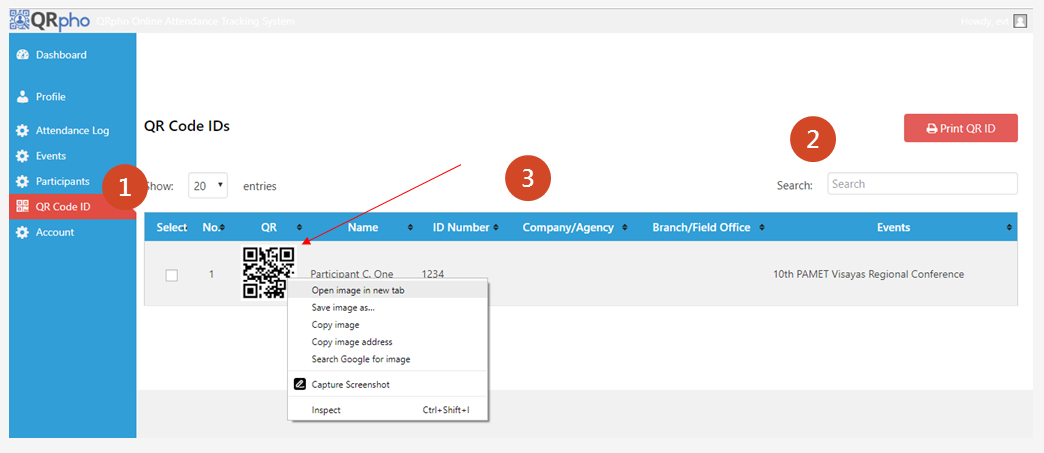
4. TAKE A PICTURE of the QR code using the participant’s cellphone
The QR code of the participant is now shown.
The participant can then use the image on his/her cellphone instead of the QR Code ID card when logging in/out on the tablet.