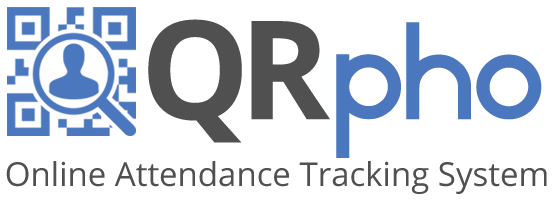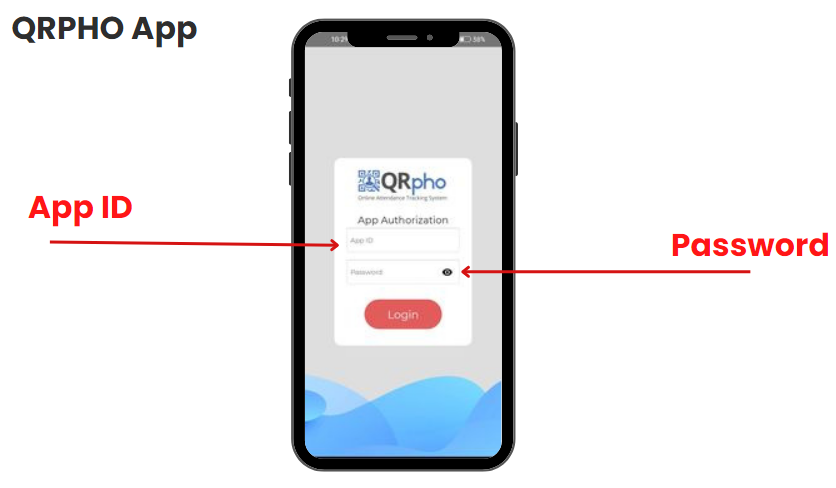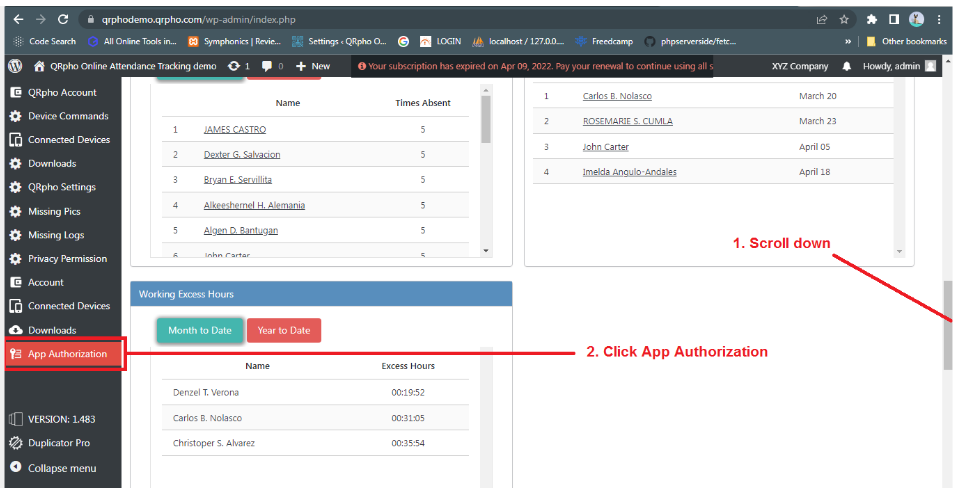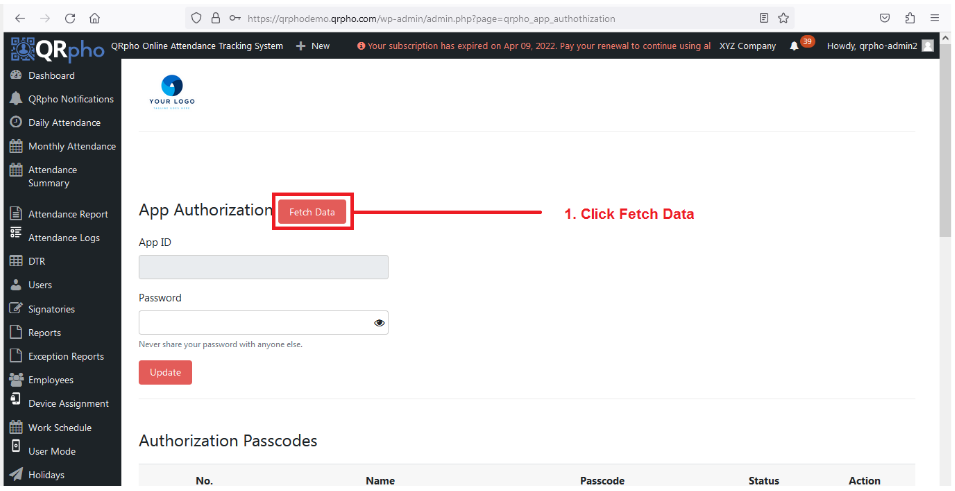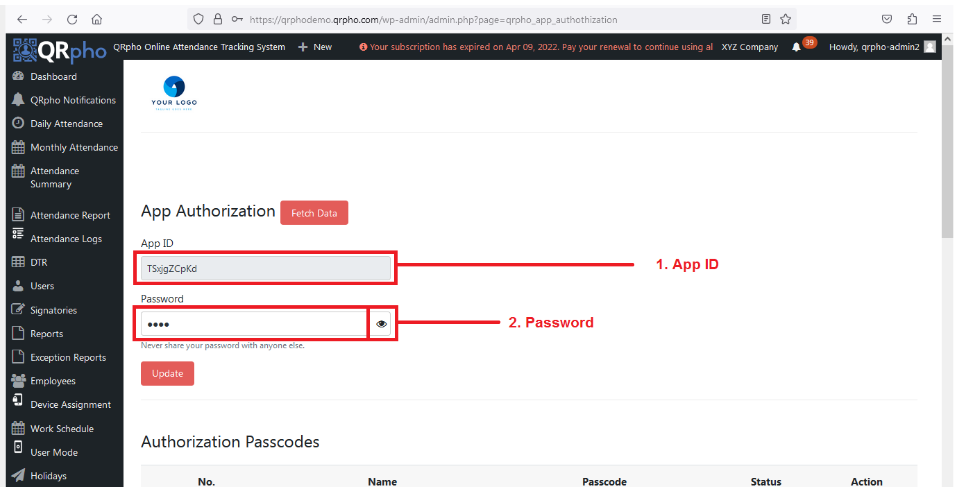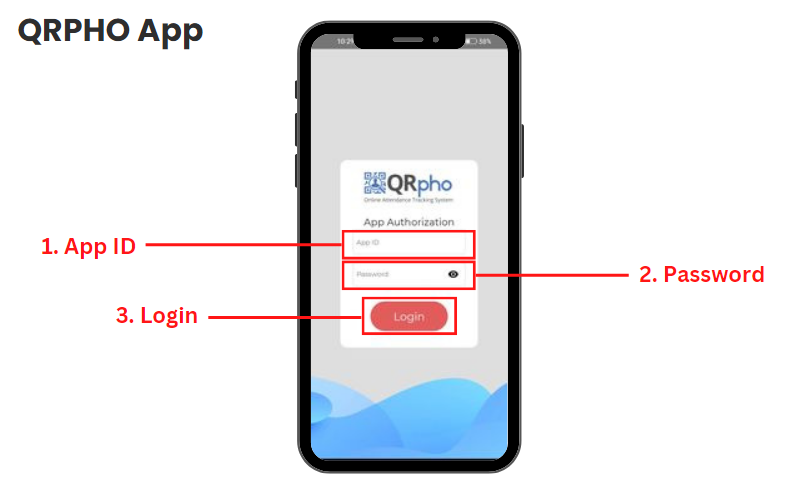Table of Contents
To use the QRPho App when it’s newly installed you need the App Authorization to proceed. If you don’t know how to install the QRPho app yet, see “How to Install KIOSK Mode“
I assume you have already installed the app and allowed all the required permissions. Let’s dive in!
This is the app when NEWLY INSTALLED, to proceed you need App Authorization. It is a series of random characters which was generated by the computer for better security.
To get your App Authorization, from Dashboard, go to the App Authorization Menu by
1. SCROLL DOWN
2. Find and click APP AUTHORIZATION
Note: Assuming that you already have an admin account and already have logged into your dashboard.
After you’ve clicked the App Authorization Menu you’ll now Fetch the App ID and Password.
1. Click the FETCH DATA button
Note: You can only edit the password of the App Authorization and click the Update Button once you’re done
After you click the Fetch Data button, you can now see the App ID and Password,
1. This is the APP ID. Note that it is case-sensitive
2. You can click the eye icon to see the PASSWORD. Note that it is also case-sensitive.
You can now continue your process of setting up your QRPho App.
1. Input the APP ID from the App Authorization Menu.
2. Input the PASSWORD also
3. Click the LOGIN button to proceed