How Employees Login or Logout in QRpho
The barcode scanner window displays.
The staff positions the ID in front of the camera so that the QR code fits in the barcode window.
The app scans the QR code and displays the name of the staff embedded in the QR code.
Scanning accuracy of the QR code is 100%. So, no more erroneous login like what happened when you use biometrics or facial recognition system.
The app prompts you to take a selfie photo.
Staff positions himself or herself in front of the camera for photo capture and once ready, presses the “Take Photo” to prompt the app to take photo now.
The app scans the QR code and displays the name of the staff embedded in the QR code.
Scanning accuracy of the QR code is 100%. So, no more erroneous login like what happened when you use biometrics or facial recognition system.
After taking the selfie photo, the app displays, “STAFF NAME logged in.” or “STAFF NAME logged out.”
App syncs attendance data to your QRpho website using WIFI connection every 5 minutes, 15 minutes, 45 minutes or 1 hour depending on your settings.
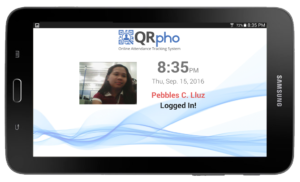
If WIFI connection is not available at the time of login/logout, you can sync the data later manually when it is available by clicking on “Re-upload Attendance Today” as shown below. You can also press this option if you want to see your attendance data uploaded immediately so won’t have to wait for the sync schedule.
At the end of the payroll period, you can print the Daily Time Record (DTR) or Attendance Report to support your payroll computation.
No manual preparation of DTR to support your payroll request. Attendance report may also be printed which included computations for Overtime hours, Holiday credits and Leave credits.
NEED HELP?
FOLLOW US
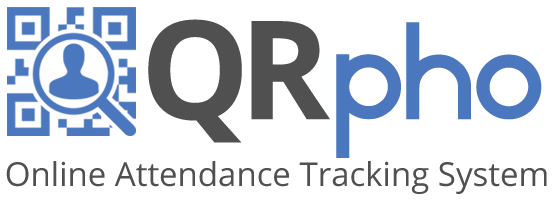
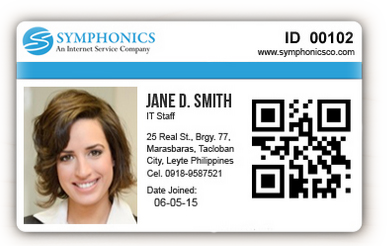
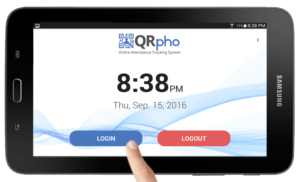
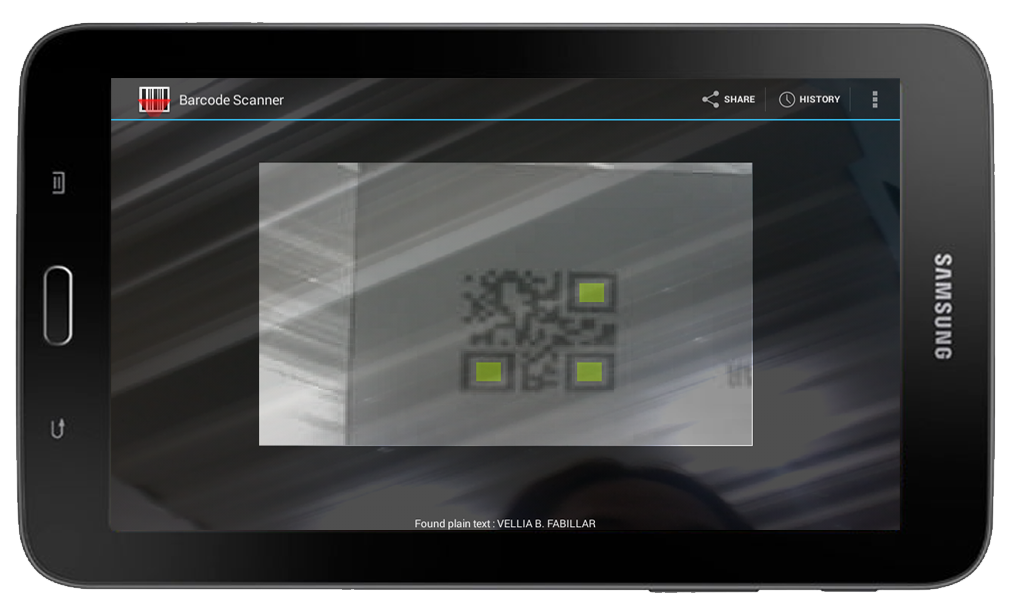
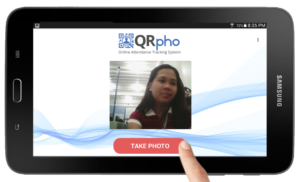
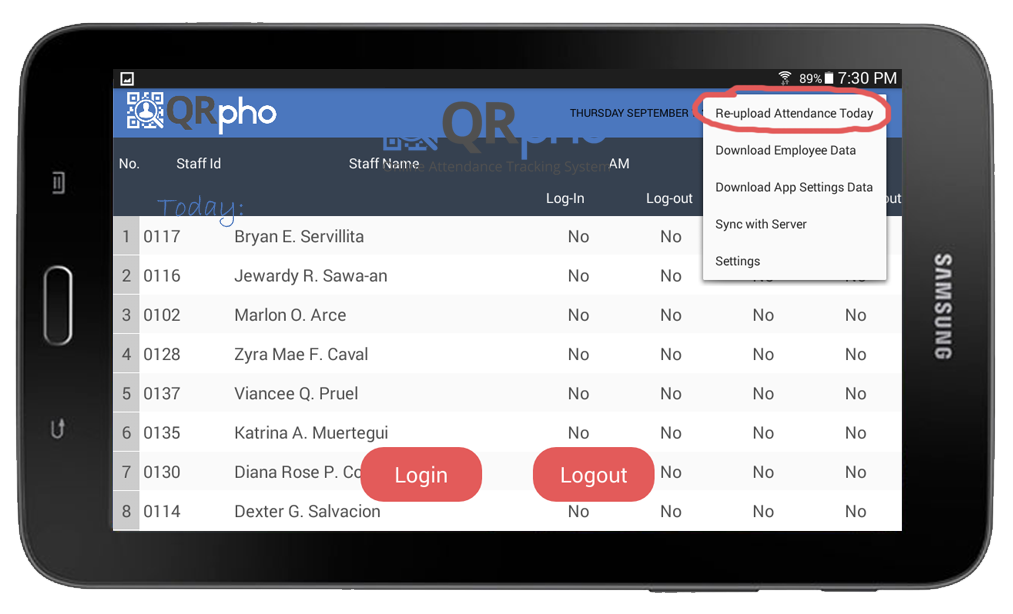
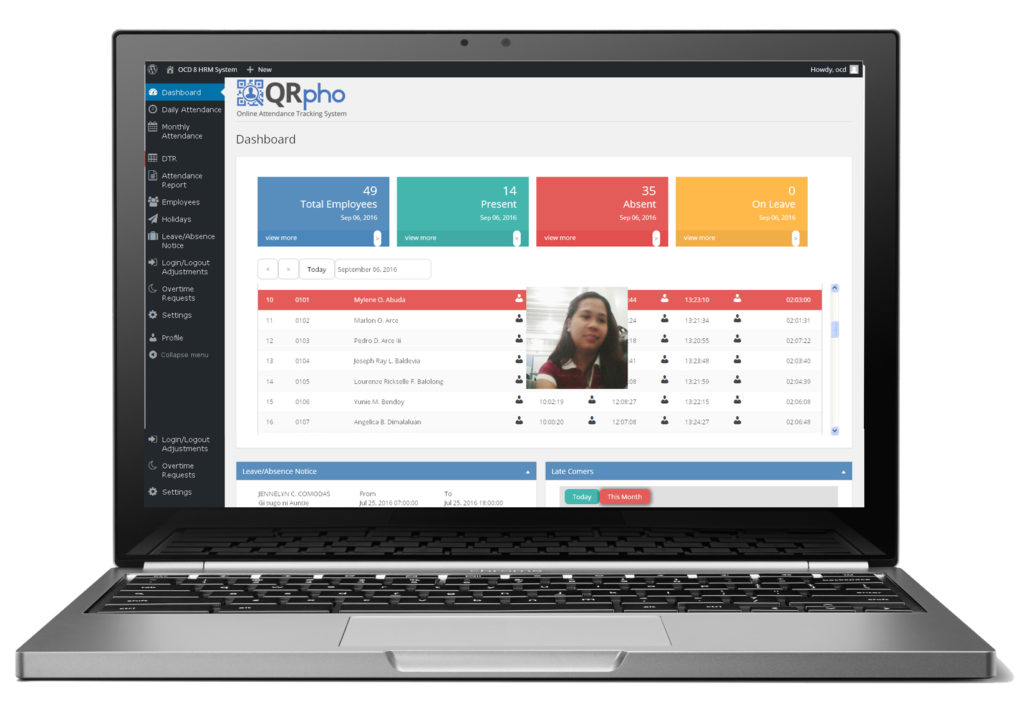
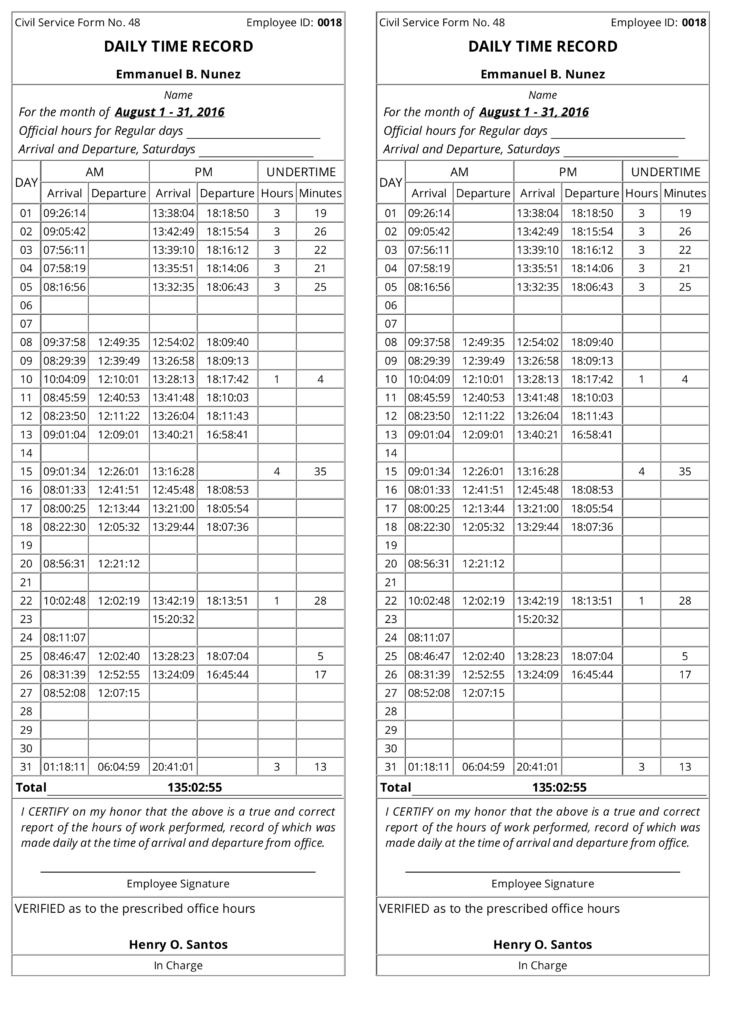
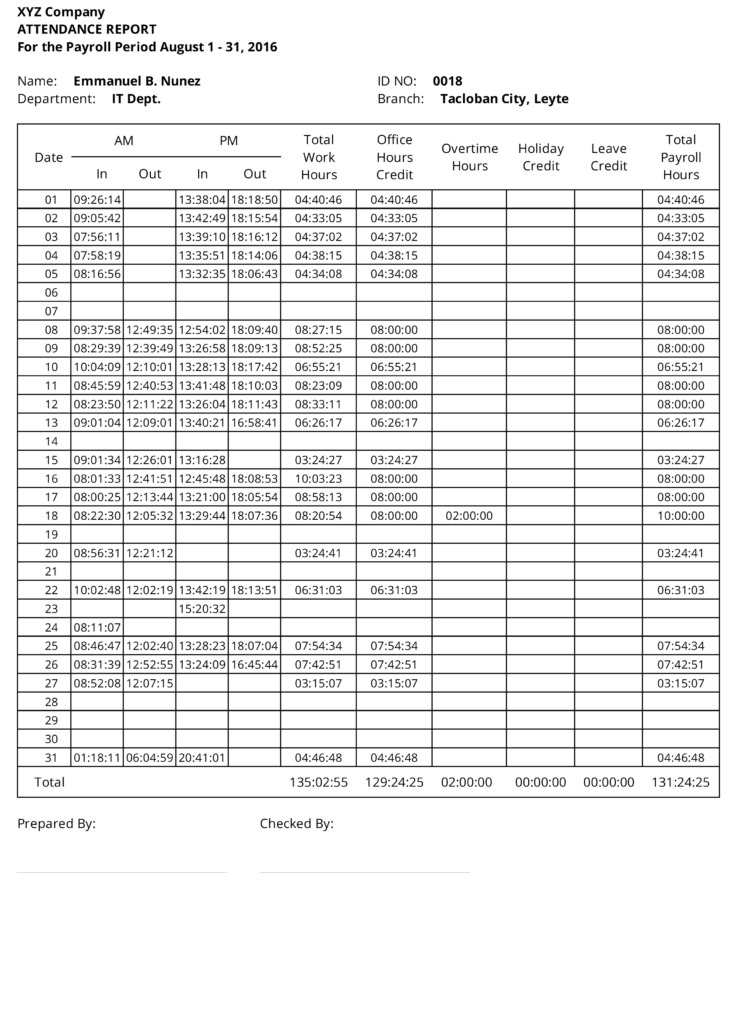
Recent Comments