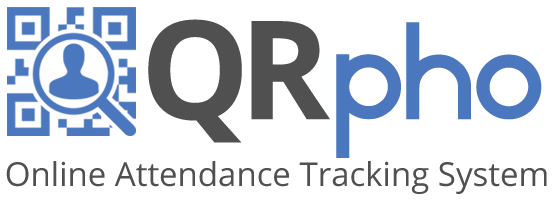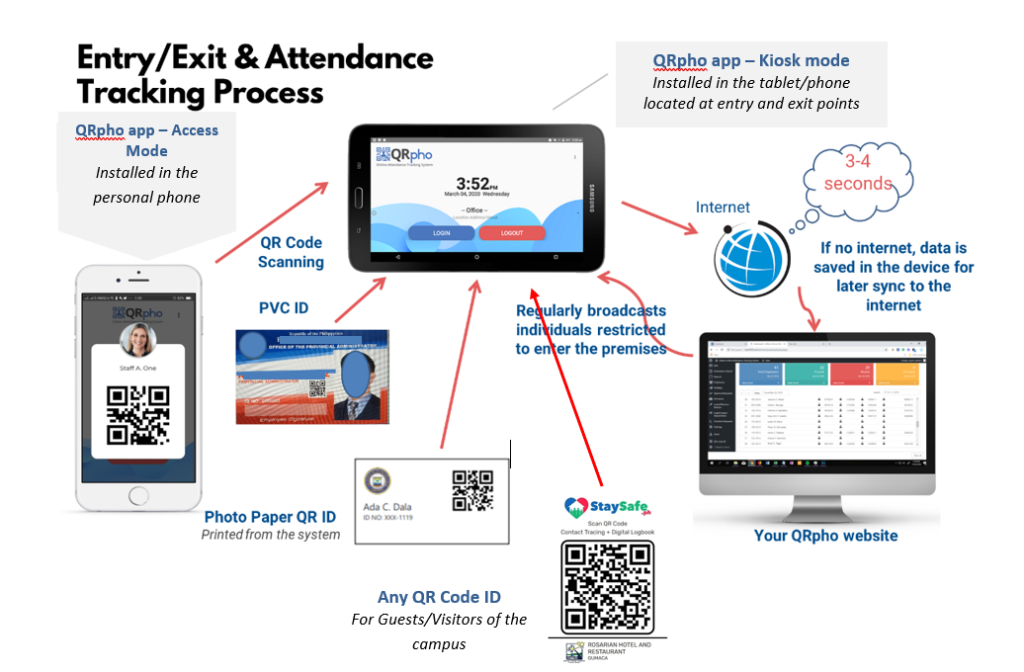Table of Contents
QRPHO ACCESS CONTROL
DESCRIPTION
QRpho Access Control System uses QR Codes (for fast high accuracy identity scanning) and Selfie photos (as ready reference to confirm identity physically) to monitor the entry and exit of students/personnel/guests anytime anywhere within the school premises, office, or building. It also allows you to restrict the entry of Covid positive students/personnel, close contacts of Covid positive students/personnel, or anyone you flag as not allowed to enter the school premises. The monitoring app has a voice message system and once a restricted individual tapped the QRpho app in order to enter the school, the system prompts a display and says “Sorry, you are not allowed to enter the school premises. Please contact the School Admin for details.” After the voice message, a continuous beep/alarm will be heard for 15 seconds to alert the security personnel of the presence of a restricted individual.
To login/logout to the QRpho system, the Students/Personnel can use their QR Code in the QRpho app, PVC QR Code ID, or QR Code ID printed on paper.
Guests/Visitors can use any QR Code ID they have to log into QRpho. A separate device with the Guest Access function enabled in the app can be placed at the entrance for easy monitoring of guests.
School admin can monitor the entry/exit of individuals via the Website’s Dashboard online anytime anywhere. Flagging of restricted individuals must be entered into the system promptly so the restriction can be broadcasted to the many cellphone devices connected to the system via the Internet.
ANDROID DEVICES
QRpho uses a mobile app installed on Android devices (mobile phones/tablets) to capture the entry and exit of students/personnel, parents, and guests. It is recommended that mobile devices be connected to the internet all the time to allow immediate sync of log data to your Qrpho Dashboard for live monitoring. If there is no internet, the data is just saved in the device and synced later once the internet is available.
The system allows for unlimited number of mobile devices that can be connected to the system to track the entry and exit of individuals. To avoid people crowding at the entry/exit points, it is recommended that the school places several mobile devices at the entry/exit points.
A separate device is also recommended for guests/visitor access.
To ensure accuracy in blocking restricted students/personnel, the Security personnel must ensure that the mobile devices are connected to the Internet at all times. They must also Download the Users Data regularly or upon notice from the Admin of new restrictions (and not just rely on the automatic broadcast from server) to update the device of recent restrictions.
FEATURES:
- Install QRpho App on Kiosk Mode at the gate.
- Can have many cell phones on Kiosk Mode at entry and exit points to avoid crowding and faster turnaround.
- Students, parents and school personnel can login/logout using their QR Code ID printed on PVC or photo paper so their access to the campus can be monitored.
- They can also use the QR Code in the QRpho app on Access mode for login/logout in the devices.
- Add students, school personnel, and parent names into the system via CSV file upload for faster addition of registered users. All their login/logouts can be viewed in the Log Report menu in the Dashboard.
- Can read any QR Code of guests. The system records the QR Code value in the system. It is recommended that the guest should hold their valid ID below their chin when taking photo for security reasons.
- Can restrict the entry of student/personnel/parents by flagging his/her account. The app sets off an alarm when a restricted individual attempts to enter.
- The system records all guests’ entries and restricted individual attempts.
- The parents can access the logs of students on demand by asking for the login credentials of their child.
- All log data entered in the devices syncs to the Web Dashboard and is viewable anywhere anytime.
QR Code Access Control
With Voice Messages and Alarm if a person is flagged as “Restricted”
Quick Guides:
Please click the link to view the Powerpoint presentations:
How to Install Kiosk Mode – Access Control
How do Students Login or Logout
How to Enable/Disable Guest Access on the Device
How to view people who entered the campus
How to Add Restrictions to an Individual