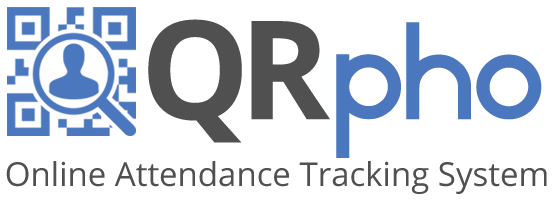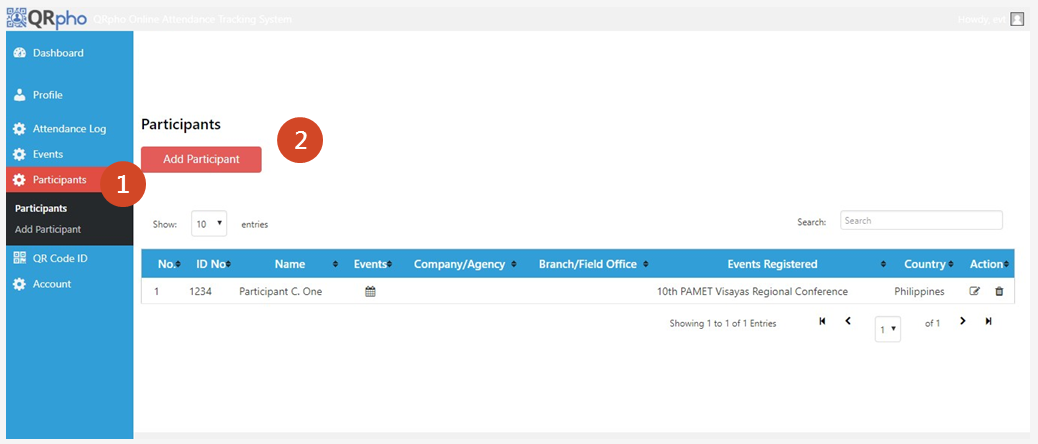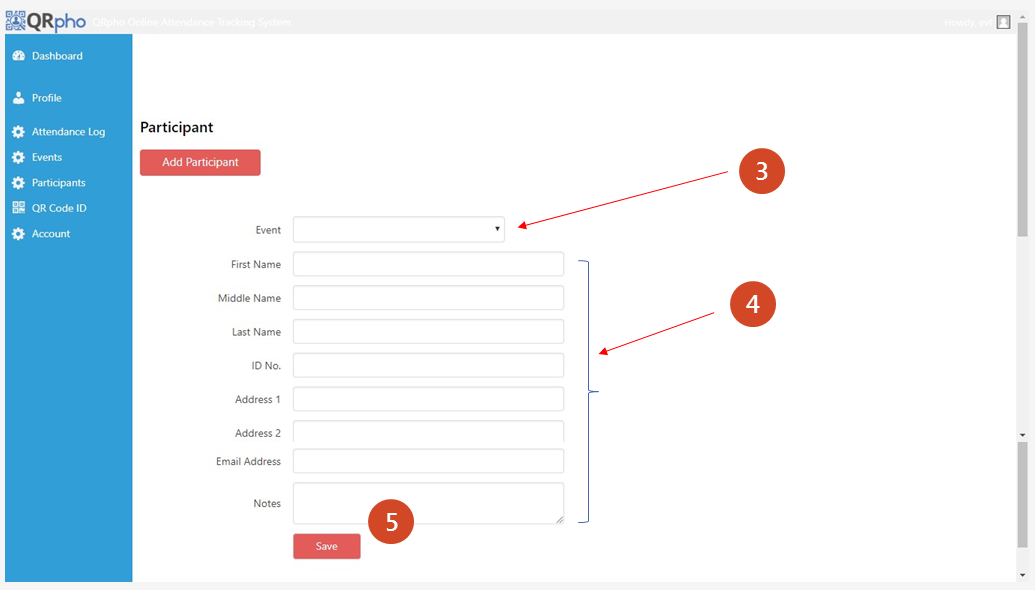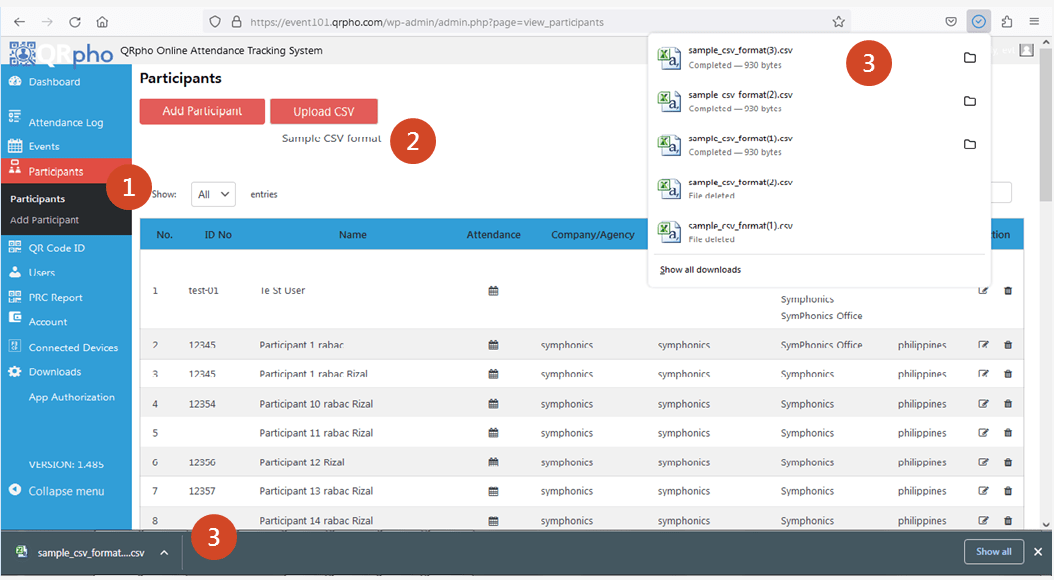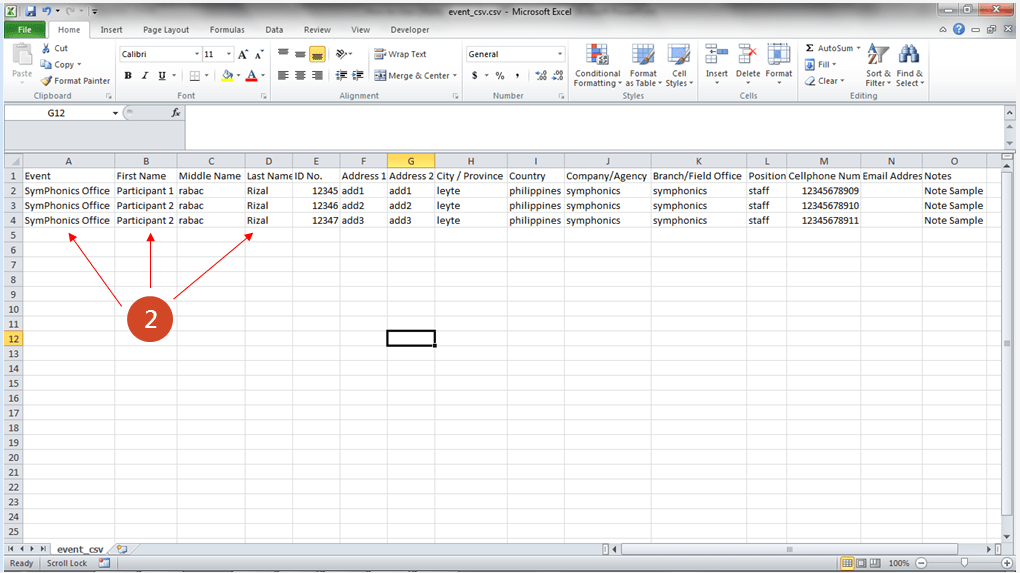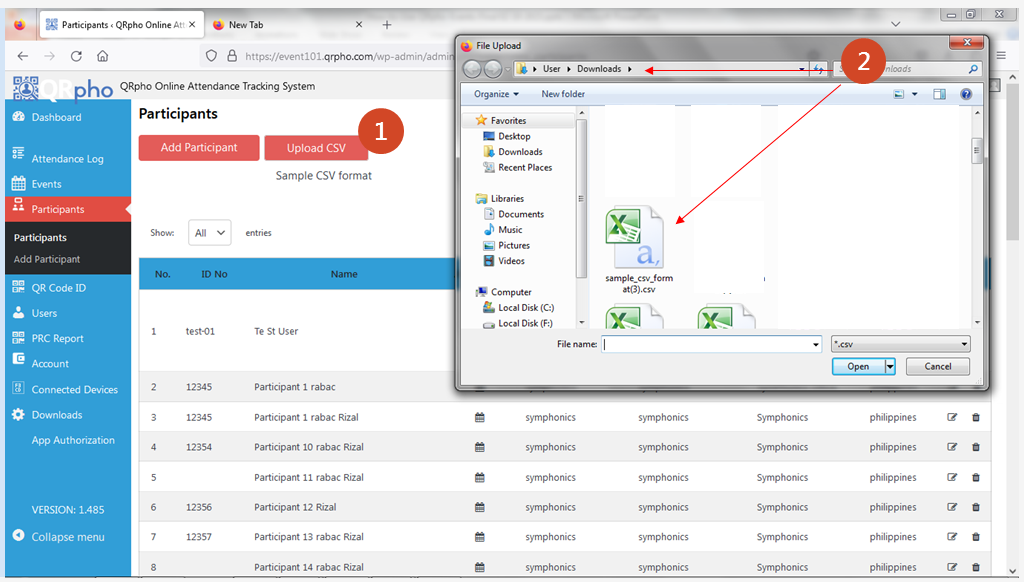Table of Contents
HOW TO ADD PARTICIPANTS?
There are two ways how to add participants to an event, you can do it manually by adding participants one by one or you can add participants via uploading a CSV file. Adding manually is best used when adding a few participants to an event while uploading a CSV file is best used when you are adding 10 or more participants to an Event
HOW TO ADD PARTICIPANTS MANUALLY:
1. Go to the PARTICIPANTS MENU.
2. Click the ADD PARTICIPANT button.
3. CHOOSE THE EVENT to register the participant. If no event is chosen, the participant will not be reflected in the event participants of that specific event.
4. FILL UP the required information.
5. Click the SAVE button.
6. Click the PARTICIPANTS MENU.
7. CHECK if the participant you created is already added to the system.
8. Click the ADD PARTICIPANT button to add another participant.
HOW TO ADD PARTICIPANTS BY UPLOADING CSV FILE:
1. Go to the PARTICIPANTS MENU.
2. Click the SAMPLE CSV FORMAT button.
3. It will APPEAR at the bottom of the page in the Google Chrome browser and in the upper right corner in Mozilla Firefox Browser.
4. OPEN the file.
1. Once you’ve opened the file. You can now start INPUT AND FILL IN all the participants.
2. Make sure that this field is NOT EMPTY. Otherwise, you’ll get ERROR prompts
3. Once you’re done save the file and go back to the browser.
1. Once you’re back in the browser, click UPLOAD CSV.
2. It will open file explore for you to upload a file. Navigate to where you save your .csv file.
3. Then it will upload all the data in that CSV file. Watch for error prompts if any because it will tell you which row has an error